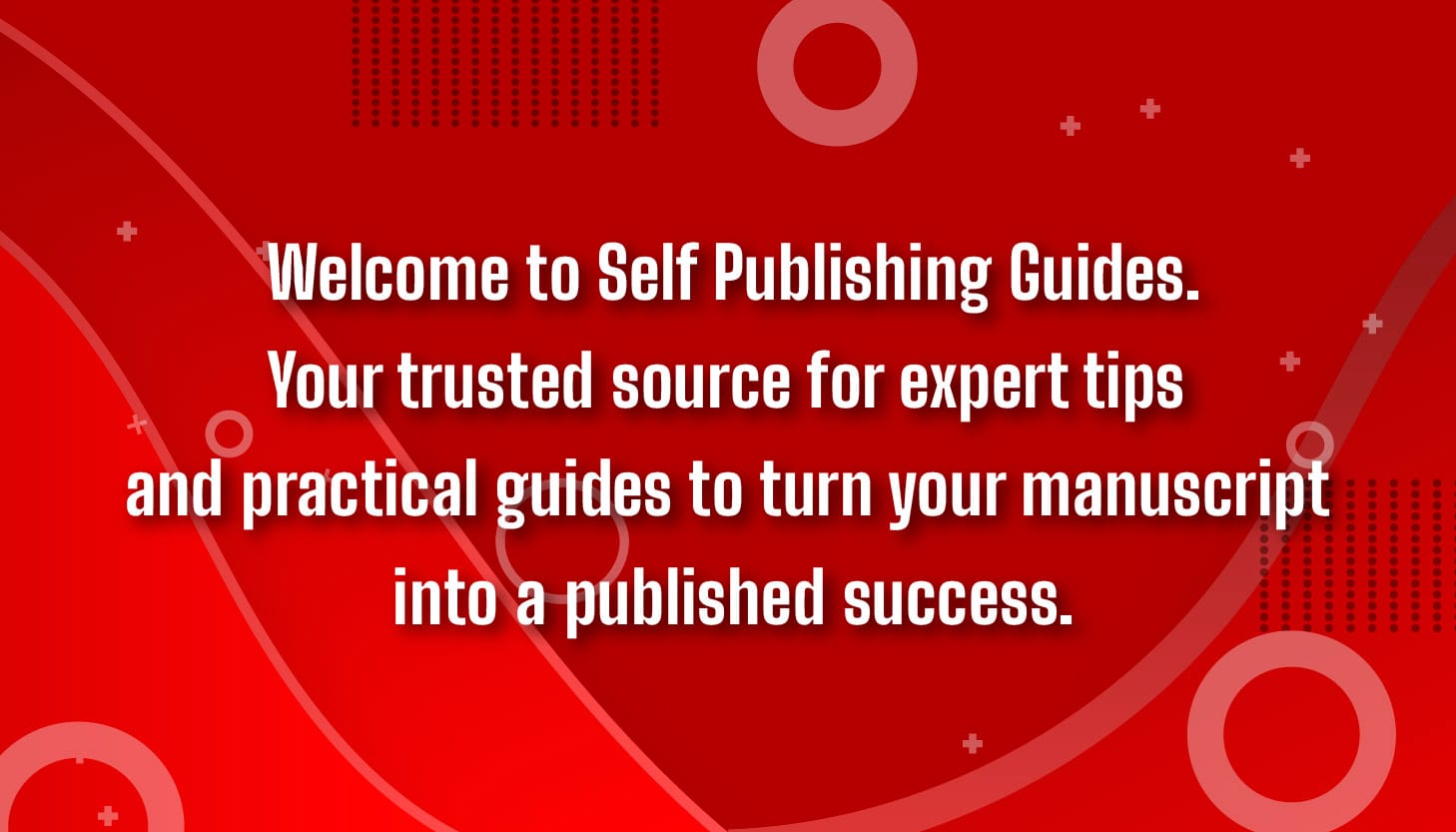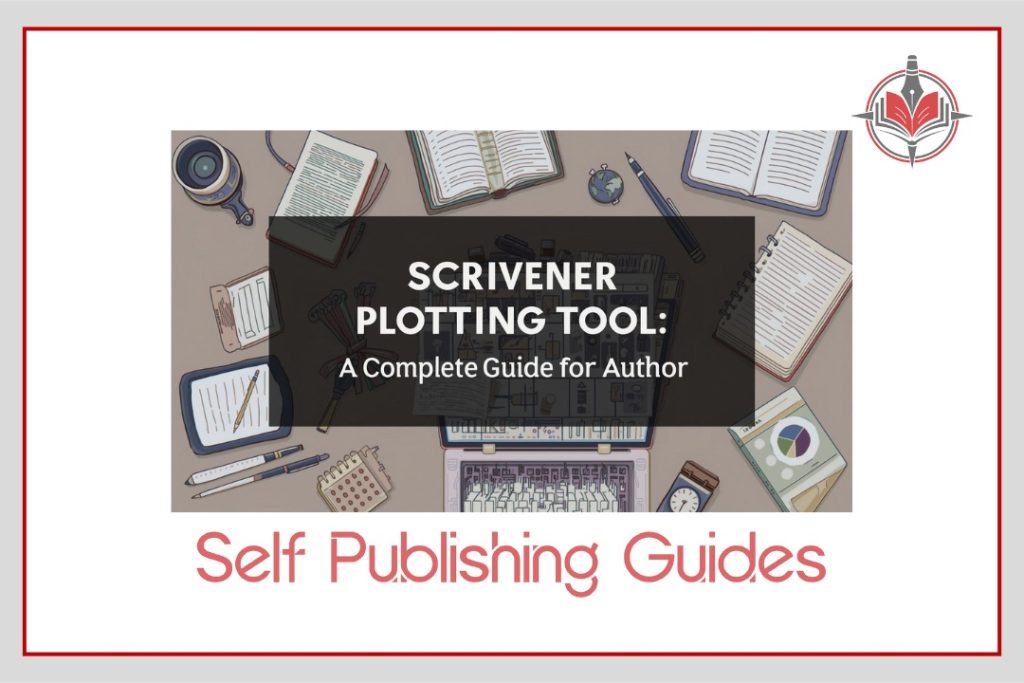
If you have ever sat staring at a blank page, wishing your story could just organize itself, you are not alone. Many self-publishing authors struggle with plotting, outlining, and keeping their characters straight. That’s where Scrivener comes in. More than just a writing app, Scrivener gives you a digital workspace built to help writers plan, draft, and polish their books all in one place.
In this blog, we are going to explore Scrivener’s plotting options and how you can use them to bring structure and creativity together without feeling overwhelmed.
Getting to Know Scrivener
Scrivener is more than a word processor, it’s a writing studio. It lets you divide your story into scenes, organize them into chapters, and rearrange everything as easily as moving sticky notes on a corkboard. This makes it a favorite tool for novelists, screenwriters, and even nonfiction authors who want clarity in their writing process.
Instead of being forced into one rigid format, you get the freedom to create the planning system that works for you.
How Scrivener Helps Writers Plan Stories
Plotting is one of the most intimidating parts of writing. Scrivener’s approach is to give you flexible, visual tools so you can brainstorm, outline, and refine your book step by step. Whether you prefer starting with detailed notes or jumping right into scenes, Scrivener adapts to your process.
Core Plotting Functions
At the heart of Scrivener are its basic organizational tools:
- The Binder, which works like a master file cabinet, keeping all your chapters, notes, and research in one sidebar.
- The Corkboard, which allows you to arrange your story beats on virtual index cards you can shuffle anytime.
- The Outliner, which gives a bird’s-eye view of your project, perfect for tracking progress, word counts, and chapter summaries.
Each of these can be customized, making it easy to experiment with story order or pacing without losing track of the bigger picture.
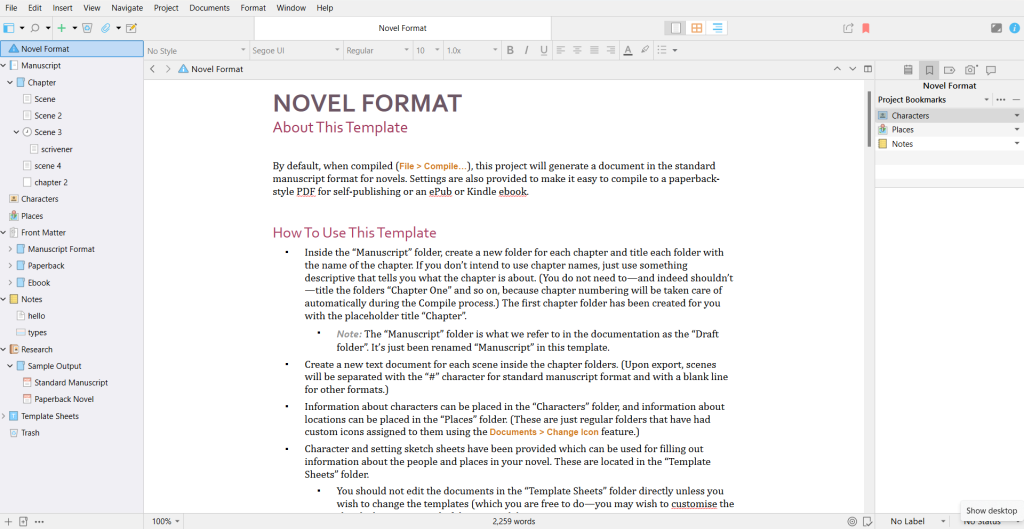
Shaping Your Outline
Outlining is one of Scrivener’s greatest strengths. Instead of staring at a long wall of text, you can break your story down into manageable chunks. This allows you to see the flow of your narrative and make quick adjustments when inspiration strikes.
Using the Built-In Fiction Template
Scrivener comes with ready-made templates designed for different genres and formats. The Fiction Template is especially useful because it provides a pre-structured outline with space for characters, settings, and scenes. It’s a great starting point if you are new to plotting and don’t want to reinvent the wheel.
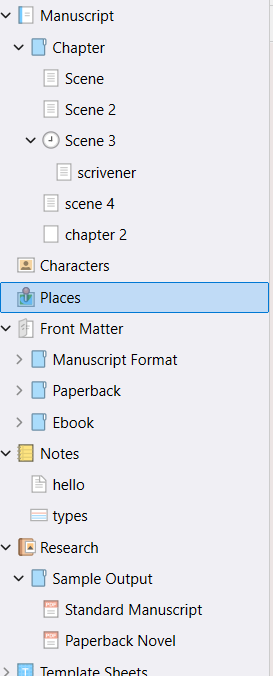
Design a Custom Scrivener Template
One of the great things about Scrivener is that it allows you to shape it around your own creative process. If you’d rather not stick to the default templates, you can actually build your own plotting section from scratch. Setting it up is simple: you just create a new folder, assign an icon to it, and then start adding files underneath where you’ll store all the important details of your plot. That’s where the real work begins, though, because Scrivener doesn’t guide you on what should go in there, you’ll need at least a basic understanding of story structure to make the most of it.

Once you’ve filled in your sections, Scrivener makes it easy to preserve your setup for future projects. By heading to File > Save As Template, you can turn your custom plotting folder into a reusable template. You can also move it into your ‘Template Sheets’ area, which gives you quick access any time you start a new manuscript. The difference here is important: project templates are the big-picture starting points (like choosing fiction or nonfiction), while template sheets are reusable components inside your binder, handy for things like your custom plot design.
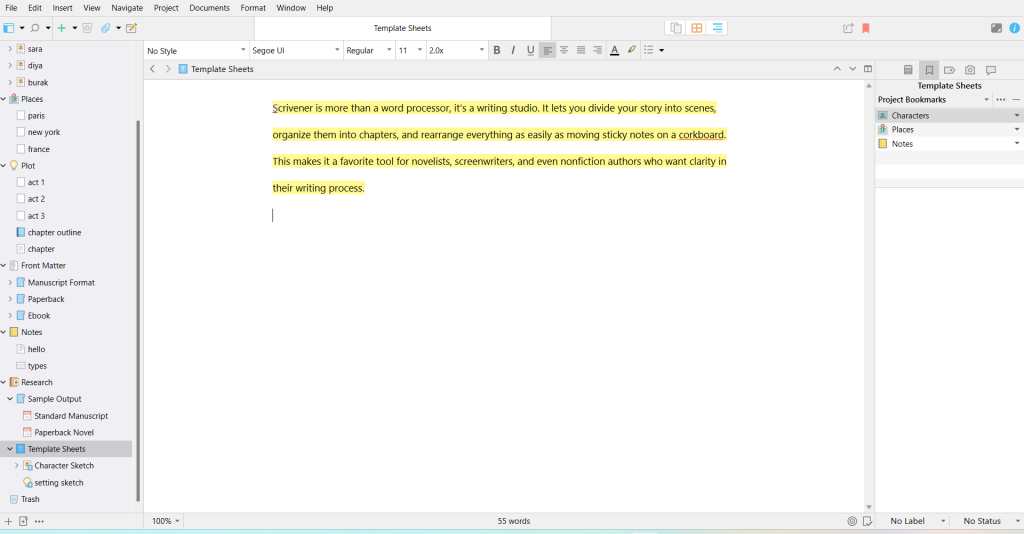
Scrivener also gives you a few ways to visualize the structure you’ve built. You can switch to the corkboard view, shuffle your index cards around, and see your story’s progression in a more tactile way. The downside? While it’s easy to make the plotting section itself, Scrivener doesn’t come with ready-made plotting advice. That means you’ll need to bring your own knowledge of story arcs and narrative beats. To help bridge that gap, many writers like to create and share plotting templates with each other, something I’ve done myself so that others don’t have to start completely from scratch.
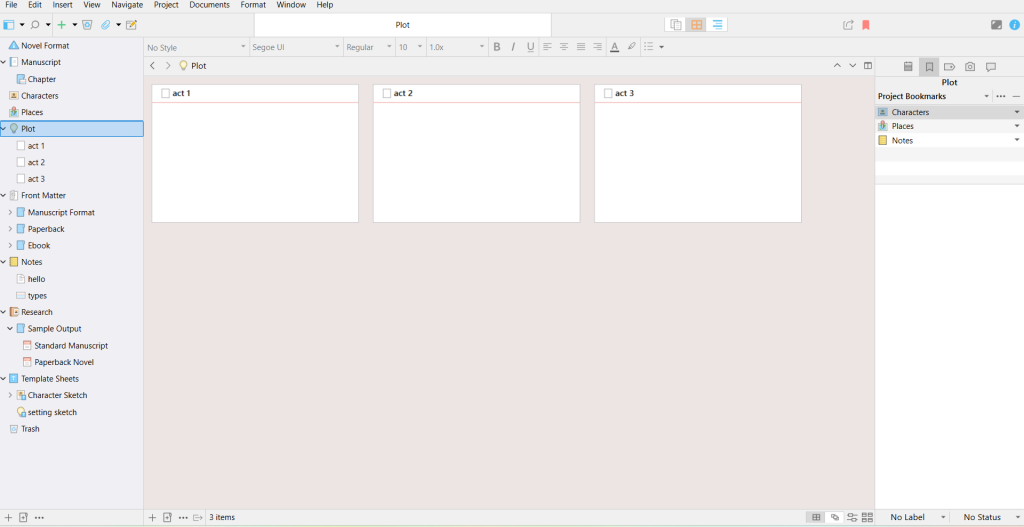
Developing Characters
Characters are the heartbeat of any book, and Scrivener helps you keep them consistent. You can build detailed character profiles with notes on personality, backstory, motivations, and relationships. Many authors also add images for visual reference, which Scrivener handles seamlessly.
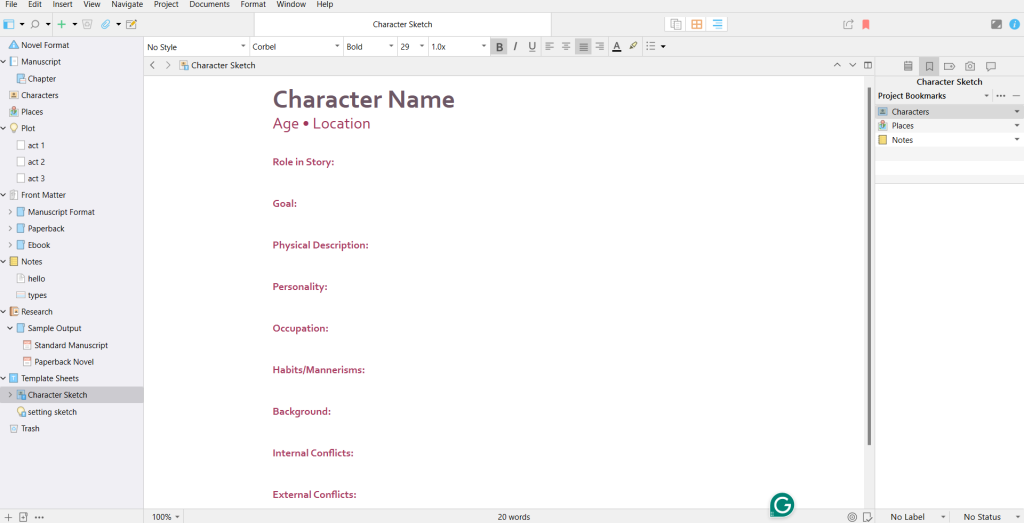
No more flipping through old notebooks or losing track of a minor character’s eye color; everything is right at your fingertips.
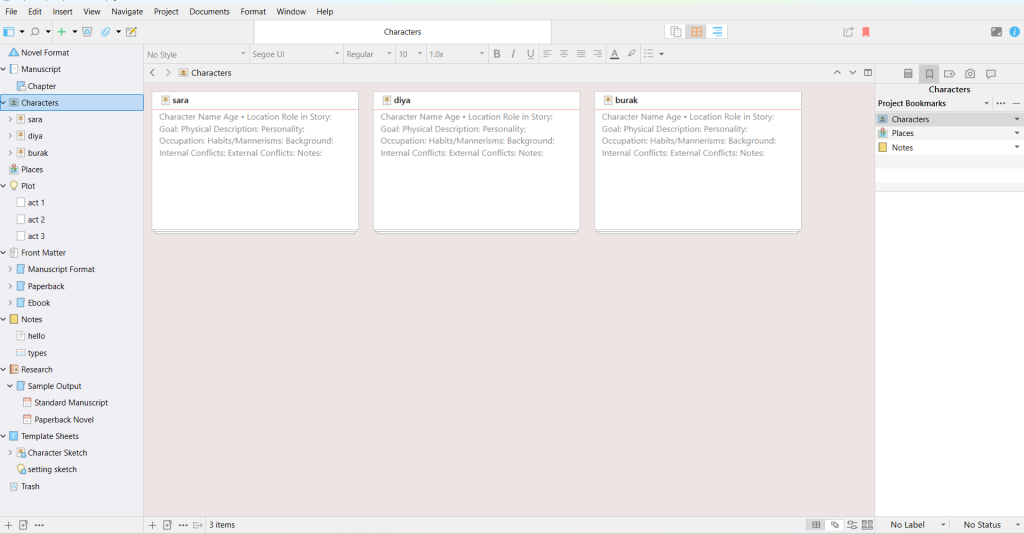
Building Your Story World
For writers working on fantasy, sci-fi, or any world-heavy genre, Scrivener provides space to build and track details of your universe. You can store maps, location descriptions, cultural notes, and timelines all inside your project. This not only keeps your story world coherent but also saves hours of backtracking later.
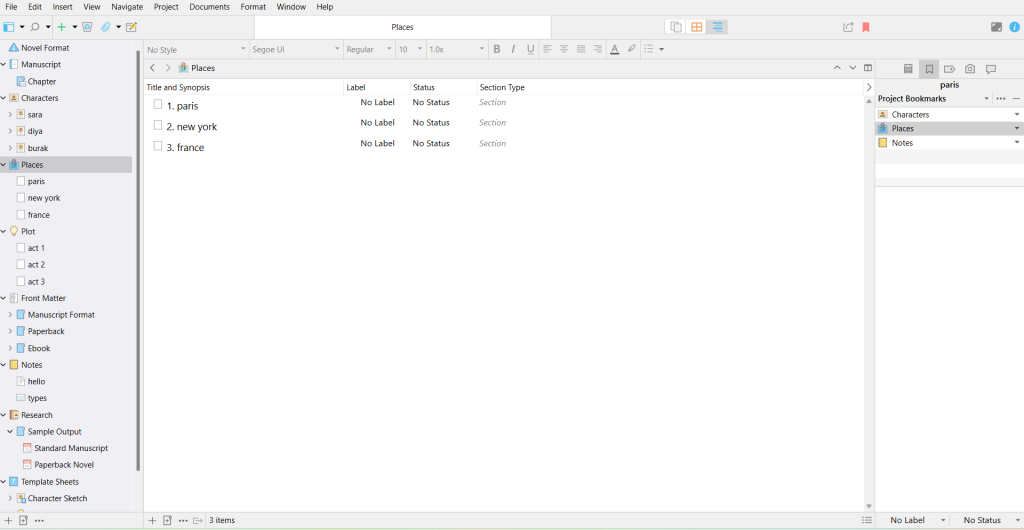
Using the Name Generator
Stuck trying to find the perfect name for your hero, or your 17th side character? Scrivener’s built-in Name Generator can help. It offers thousands of options, letting you filter by nationality, gender, and even rarity. This is a small tool but a huge time-saver, especially during fast drafting.
Weaving Your Plot Together
Once you have built your outline, characters, and settings, Scrivener makes it easy to stitch everything into a flowing narrative. You can drag and drop scenes to test different story orders, check pacing in the Outliner, or zoom in on a single chapter to polish dialogue.
This ability to move between the micro (sentence level) and the macro (story structure) is one of the reasons Scrivener stands out from basic writing software.
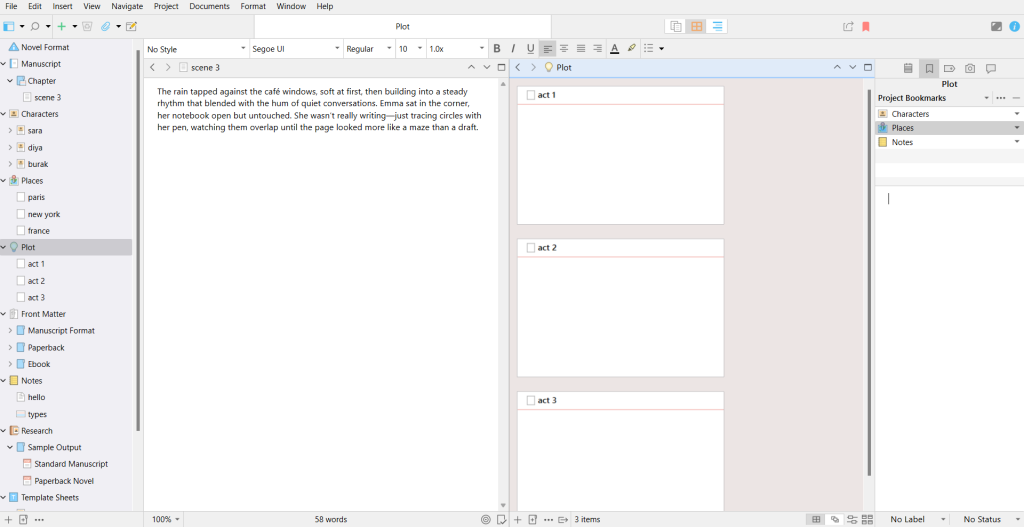
Tracking Your Writing Progress
Scrivener also comes with built-in statistics to help you stay on track. You can set daily word count goals, monitor project totals, and even track progress by scene. Watching that progress bar fill up can be the motivation you need to keep going, especially during long drafts.
Final Thoughts
Scrivener is not just a place to write, it’s a full toolbox for planning, plotting, and finishing your book. From basic organization to advanced outlining and character development, it gives self-publishing authors the structure they need without taking away creative freedom.
If plotting feels overwhelming, Scrivener can be the helping hand that turns your scattered ideas into a clear, complete story.