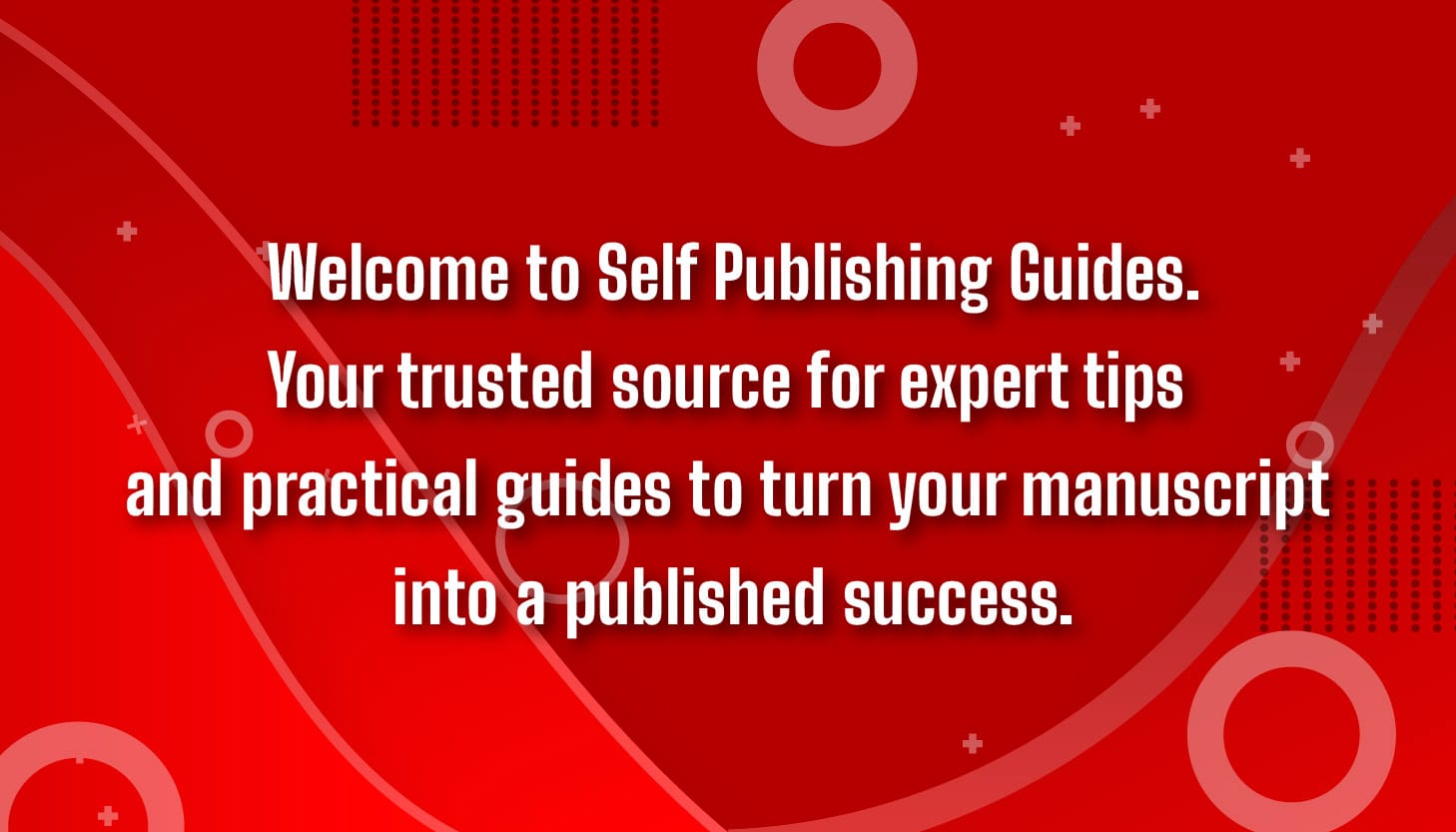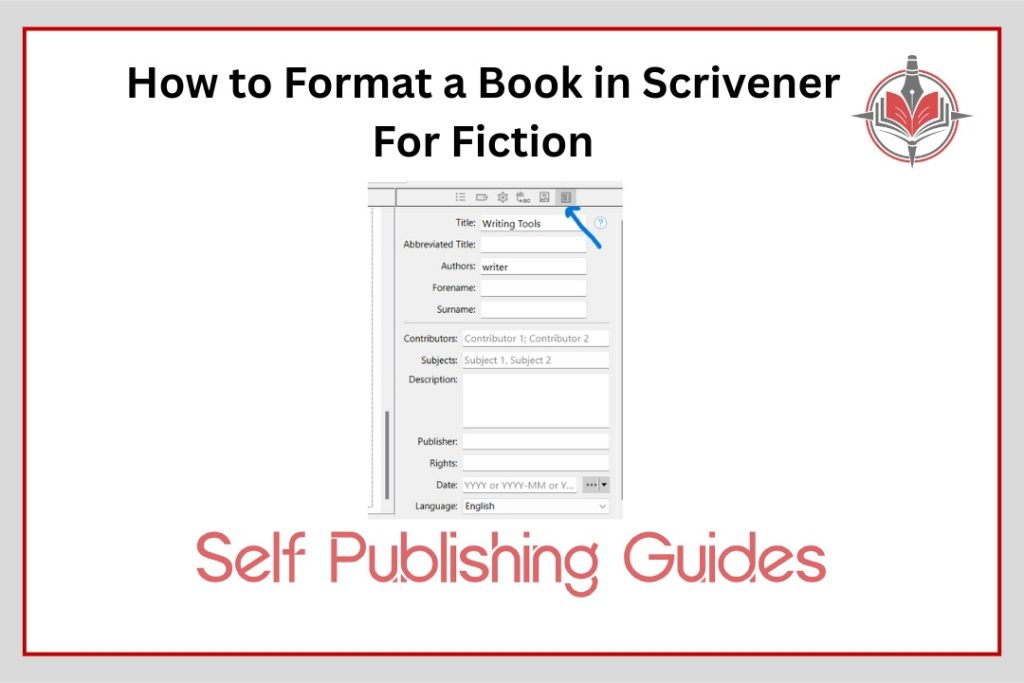
If you are wondering how to format a book in Scrivener, you have come to the right place. This guide will walk you through the essentials of preparing your manuscript so it’s clean, professional, and ready for both digital and print. Along the way, you’ll also learn best practices for fiction manuscript formatting, ensuring your story not only reads well but looks polished, too.
1. Start with the Right Project Setup
Before diving into how to format a book in Scrivener, begin with proper organization. Use Scrivener’s built-in templates for novels or fiction projects and set up folders for front matter, chapters, and back matter. This early step creates a strong base for smooth fiction manuscript formatting later on.
2. Select the Proper Compile Format
The heart of how to format a book in Scrivener lies in the Compile feature. From File → Compile, choose whether your output is an ebook (EPUB, Kindle) or a print-ready PDF. Your choice here dictates whether your manuscript flows like an e-reader document or follows page-by-page print standards, both essential for accurate fiction manuscript formatting.
3. Customize Your Styles and Layouts
Don’t just accept the default settings. Duplicate a Compile format, give it a name you will remember, and tweak it to suit your book. Adjust headings, chapter breaks, fonts, and spacing so your layout feels professional.
This step is where your personal touches come alive when you format a book in Scrivener.
4. Fine-Tune Print Settings
For paperback and hardcover editions, learning how to format a book in Scrivener means focusing on trim size and margins. Go into Page Settings, choose your trim (like 5.5” × 8.5” or 6” × 9”), and adjust margins, especially the inner gutter for binding. Clean spacing ensures your fiction manuscript formatting is bookstore-quality.
5. Don’t Forget Metadata and Extras
Before you hit compile, make sure your book’s background details are correct. In Scrivener’s Compile panel, open the metadata tab and double-check basics like the book title, author name, and description.
Also, review your front matter (title page, dedication, table of contents) and back matter (acknowledgments, bio, or bonus content). Including or excluding the right sections here ensures your project looks complete when you format a book in Scrivener.
6. Assign Consistent Section Layouts
Scrivener lets you decide how each part of your project appears. In Compile, click “Assign Section Layouts” and make sure chapters, front matter, and scene breaks all follow the correct style. Consistency is key, and this is the secret behind seamless fiction manuscript formatting.
7. Review and Test Your Output
Once you hit Compile, review your ebook on a Kindle app or open your PDF on a desktop. Look for issues with spacing, font choices, page breaks, or missing elements. If something’s off, return to your Compile settings and refine. The more carefully you review, the more professional your book will look when you format a book in Scrivener.
Conclusion
Mastering how to format a book in Scrivener is less about memorizing every feature and more about building repeatable steps you can trust. With templates, styles, and careful review, you can achieve consistent, industry-standard results every time. By taking control of your fiction manuscript formatting, you ensure your story is presented exactly the way it deserves.